Install Empirical Core (OSX)
1. Download and install rbenv (or a Ruby version manager of your choice).
You need to install Ruby version 2.1.2 to properly use Empirical Core. The best way to do this is follow the README and wiki of whatever Ruby version manager you download, but if you decide to use rbenv, then homebrew has a really great and easy-to-use setup and install process:
brew update
brew install rbenv ruby-build
echo 'eval "$(rbenv init -)"' >> ~/.bash_profile(close and reopen your terminal)
2. Download and install postgres, the database engine Empirical Core uses. The easiest way to get started with this is to download postgres.app. If you're more comfortable with installing custom software, you can use homebrew to download and install postgres instead:
brew update
brew install postgres(follow the instructions on the resulting info screen)
3. Download and install Redis. You'll need to fire up an instance of Redis when running the rails server for this app. One way to do this is using homebrew:
brew install redis4. Clone the Empirical Core project. Navigate to whatever directory you'd like Empirical Core to live in, and then use git clone https://github.com/empirical-org/Empirical-Core.git. From here on in, all the commands you have to type should be in the new Empirical Core directory you just downloaded, so you should probably cd Empirical-Core.
5. Switch to the develop branch with git checkout develop.
6. Install bundler with gem install bundler
7. Install the bundle with bundle install.
8. Create a config/database.yml file using config/database.yml.example as an example.
One way to do this is to use the terminal command: cp config/database.yml.example config/database.yml
9. Create a .env file using .env-sample as an example.
Again, you can do this using the terminal command: cp .env-sample .env
10. Set up your database with bundle exec rake db:setup.
11. Run the server with bundle exec rails s.
Now open your browser and navigate to localhost:3000 and you should see Empirical-Core pull up properly! When you're done with the server, use Ctrl-C to break it and return to your commandline.
The installation comes with three users, though you can create as many more as you like:
- A teacher, username
teacherand passwordteacher. - A student, username
studentand passwordstudent. - An admin, username
adminand passwordadmin.
Updated 7 months ago